Various functions
refer
Move the paper by touching
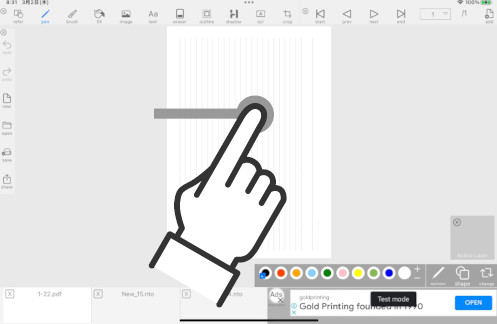
Zoom in by pinching out
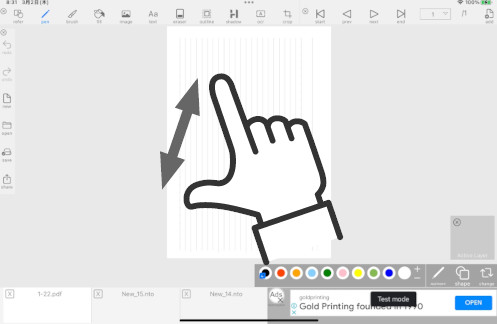
Pinch in to zoom out
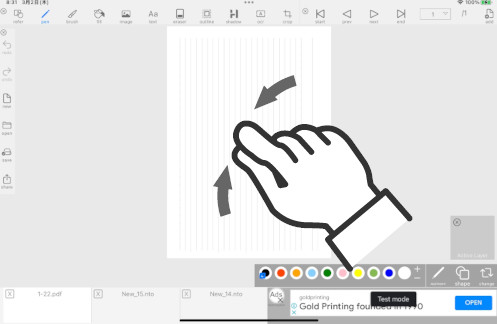
Double tap to reset magnification
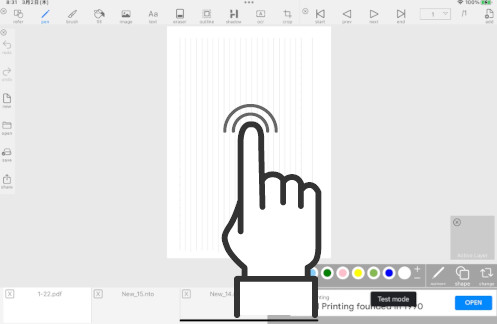
pen
Draw lines with touch, apple pencil
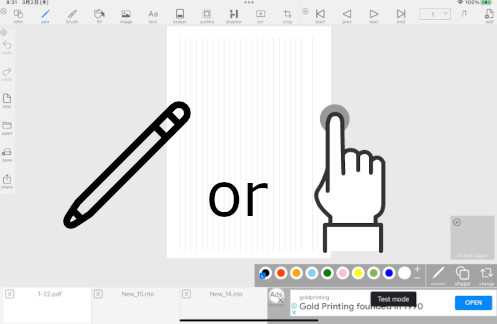
color
color selection
tap color palette

Change the colors in the color palette
With the color palette selected, tap to select the color you want to change. + button if not.
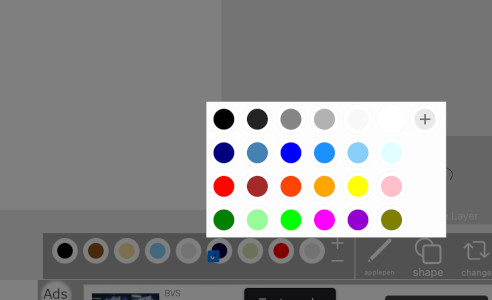
Add/delete color palette
Add with + button. - buttondelete.

line,circle

Draw straight lines and circles
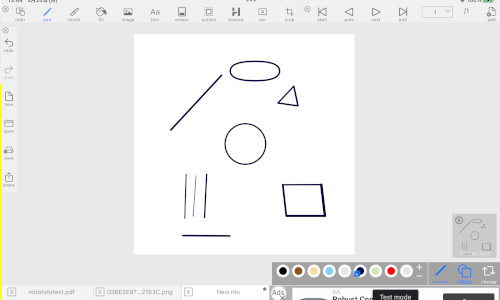
change
Change pen type
Tap the pen to use
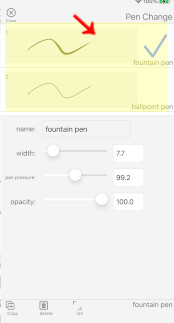
Change the settings of the selected pen
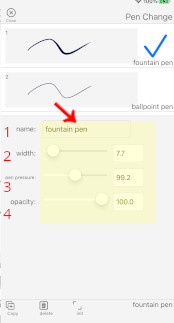
| No | name | explanation |
|---|---|---|
| 1 | change name | renamed. The default pen cannot be changed. |
| 2 | width change | change pen width |
| 3 | Change pen pressure | Change the pen pressure sensitivity. If it is made larger, the sensitivity will be higher. |
| 4 | change the opacityEven | Change opacity. |
button
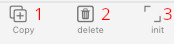
| No | name | explanation |
|---|---|---|
| 1 | copy | Copy selected pen |
| 2 | delete | Delete selected pen |
| 3 | Initialize | Initialize the settings of the selected pen |
brush
Draw lines with touch, apple pencil
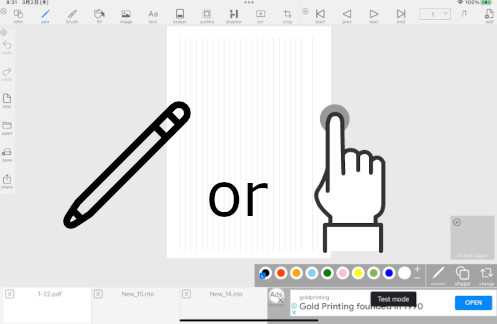
color
Refer to the previous item “Pen” color

shape
Refer to the figure in the previous section “Pen”
change
Change brush type
Select the brush to use by tapping
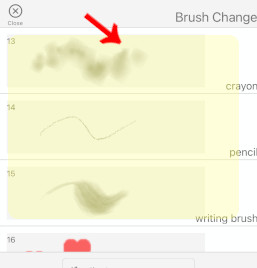
Change the settings of the selected brush
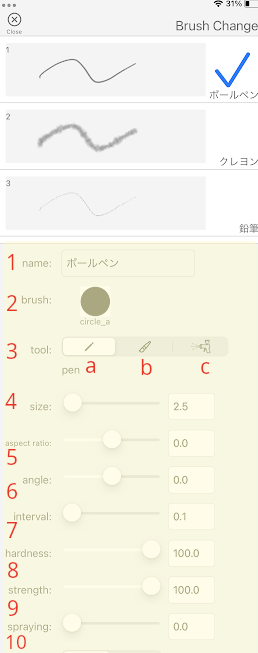
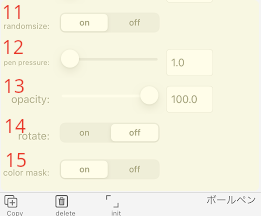
| No | name | explanation |
|---|---|---|
| 1 | name | renamed. The default brush cannot be changed. |
| 2 | brush | Change brush image |
| 3 | tool(Select the pen tip tool) | a.pen strong impression. Gray areas are colored. |
| 3 | tool(Select the pen tip tool) | b.brush soft impression. Part of the gray area is made transparent. |
| 3 | tool(Select the pen tip tool) | c.spray softer impression. Gray areas are made more transparent. |
| 4 | siize | brush size |
| 5 | aspect ratio | brush aspect ratio |
| 6 | angle | angle of the brush |
| 7 | interval | brush spacing |
| 8 | hardness | brush hardness. If the value is small, the edges will be blurred. |
| 9 | strength | brush strength. The lower the number, the more transparent. |
| 10 | spraying | Scattering of brushes. As the number increases, the brush positions are scattered. |
| 11 | random size | Size changes when scatter is greater than or equal to 0 |
| 12 | pen pressure | Pen pressure sensitivity. The size of the brush increases as it increases. |
| 13 | opacity | Change opacity. |
| 14 | rotation | When turned on, write while rotating the brush |
| 15 | color mask | When turned on, white is transparent and black is masked. When turned off, the image is drawn as it is. |
button
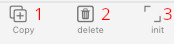
| No | name | explanation |
|---|---|---|
| 1 | copy | Copy the selected brush. |
| 2 | delete | Delete selected brush |
| 3 | init | Initialize the settings of the selected brush |
Edit brush image
tap the brush
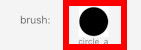
If you drag and overlap other brushes, it will be registered as a group. When registered as a group, lines are drawn in order from the top.
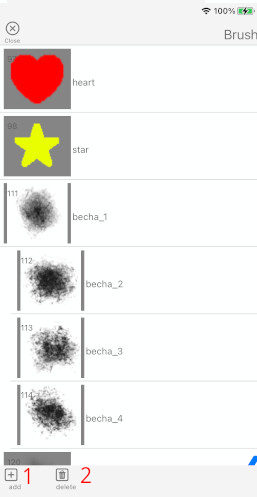
| No | name | explanation |
|---|---|---|
| 1 | add | Added original brush. Specify jpg or png. |
| 2 | delete | Remove brush. |
fill
Select the color you want to paint from the color palette

Double-tap the area you want to paint on the layer you want to color
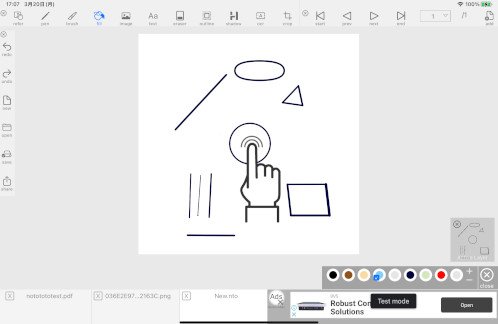
The same color gamut as the tapped location will be filled.
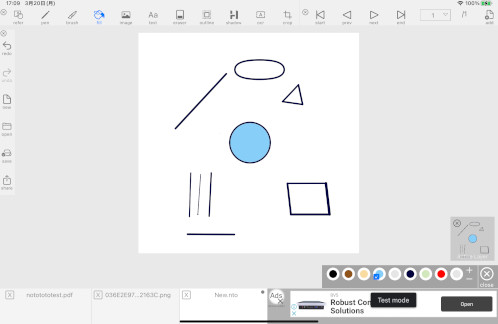
image
Touch and move the edge of the image and the black transparent part
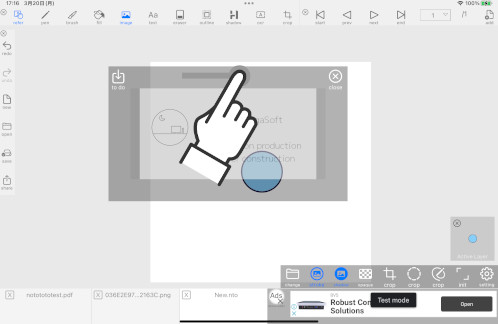
Image reduction by pinching in
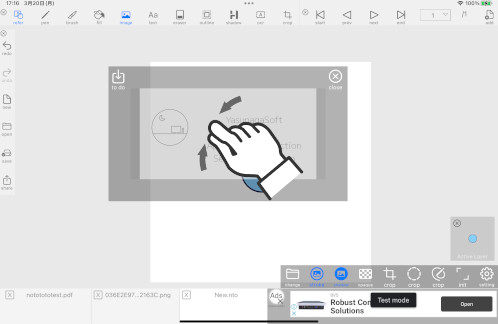
Pinch out to enlarge image
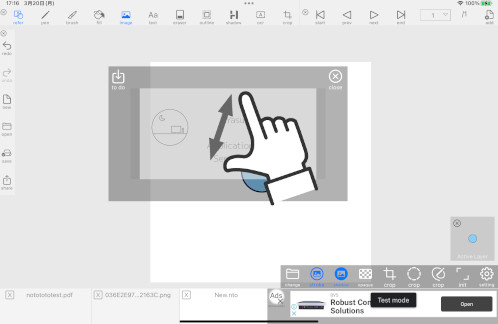
Rotate the image by touching the edge of the image or the black transparent part with two fingers and rotating.
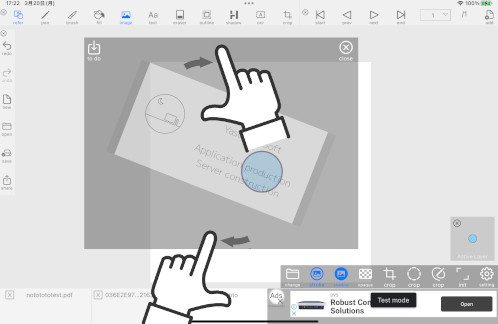
button

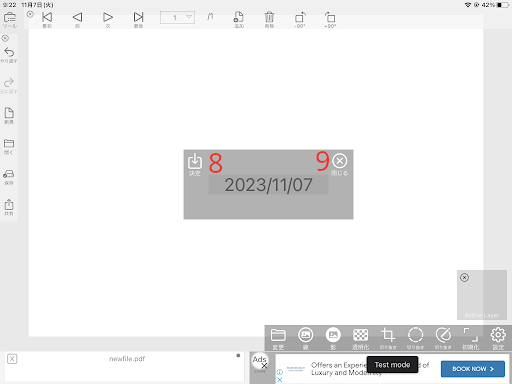
| No | name | explanation |
|---|---|---|
| 1 | change | change image |
| 2 | stroke | add lines to images |
| 3 | shadow | Add shadow to image |
| 4 | opaque | make the image transparent |
| 5 | crop(crop image) | a.square cutout |
| 5 | crop(crop image) | b.round cutout |
| 5 | crop(crop image) | c.Freely cut out |
| 6 | init | Initialize settings |
| 7 | setting | various settings |
| 8 | to do | paste image |
| 9 | close | image mode off |
text
Touch and move the edge of the image and the black transparent part
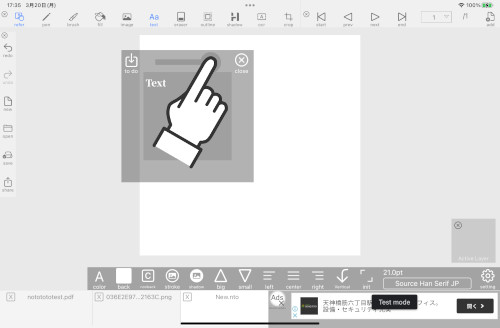
Pinch in to shrink the text area
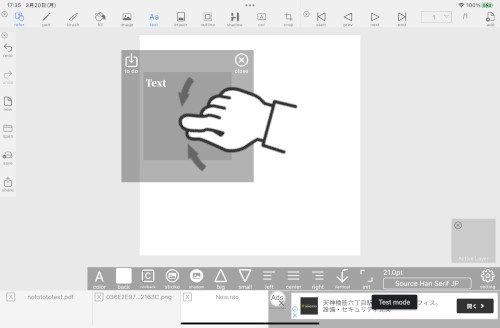
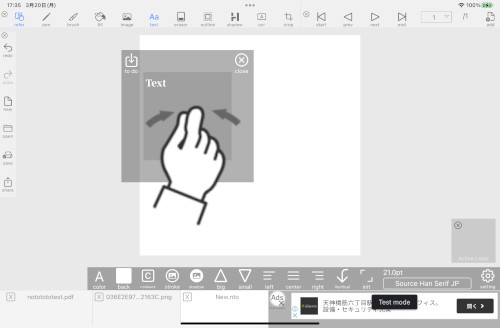
Enlarge the text area by pinching out
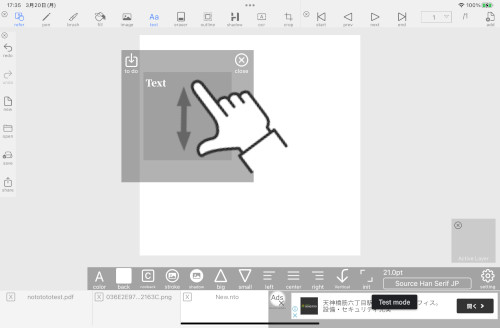
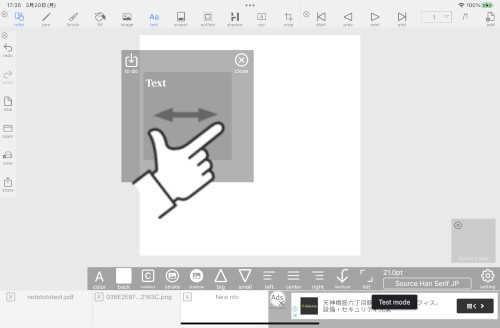
Tap the center to enter text
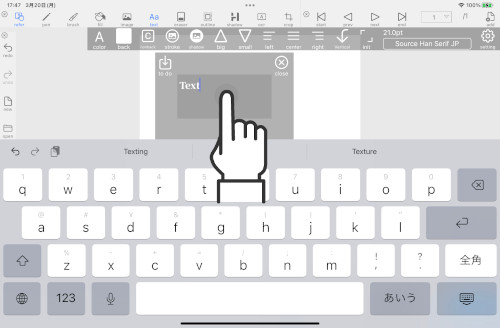
Text editing after pasting once
Edit text with long tap in reference mode or text mode
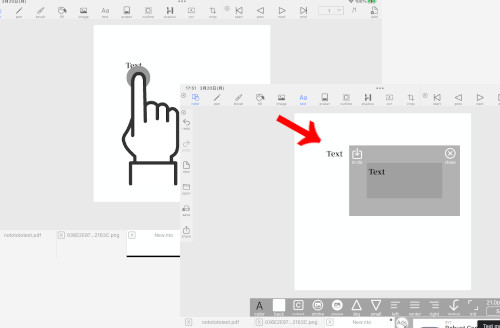
button

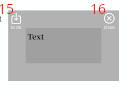
| No | name | explanation |
|---|---|---|
| 1 | color | change text color |
| 2 | back | Change background color |
| 3 | nonback | clear background color |
| 4 | stroke | add lines to letters |
| 5 | shadow | add shadow to text |
| 6 | big | increase font size |
| 7 | small | decrease font size |
| 8 | left | left justify text |
| 9 | center | center the text |
| 10 | right | right justify text |
| 11 | vertical | write text vertically |
| 12 | Init | Initialize settings |
| 13 | Font name | change font |
| 14 | setting | eachChange seed settings |
| 15 | to do | paste text |
| 16 | close | text mode off |
eraser
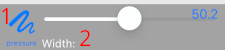
| No | name | explanation |
|---|---|---|
| 1 | pressure | Detect pen pressure |
| 2 | width | Eraser Width |
copy
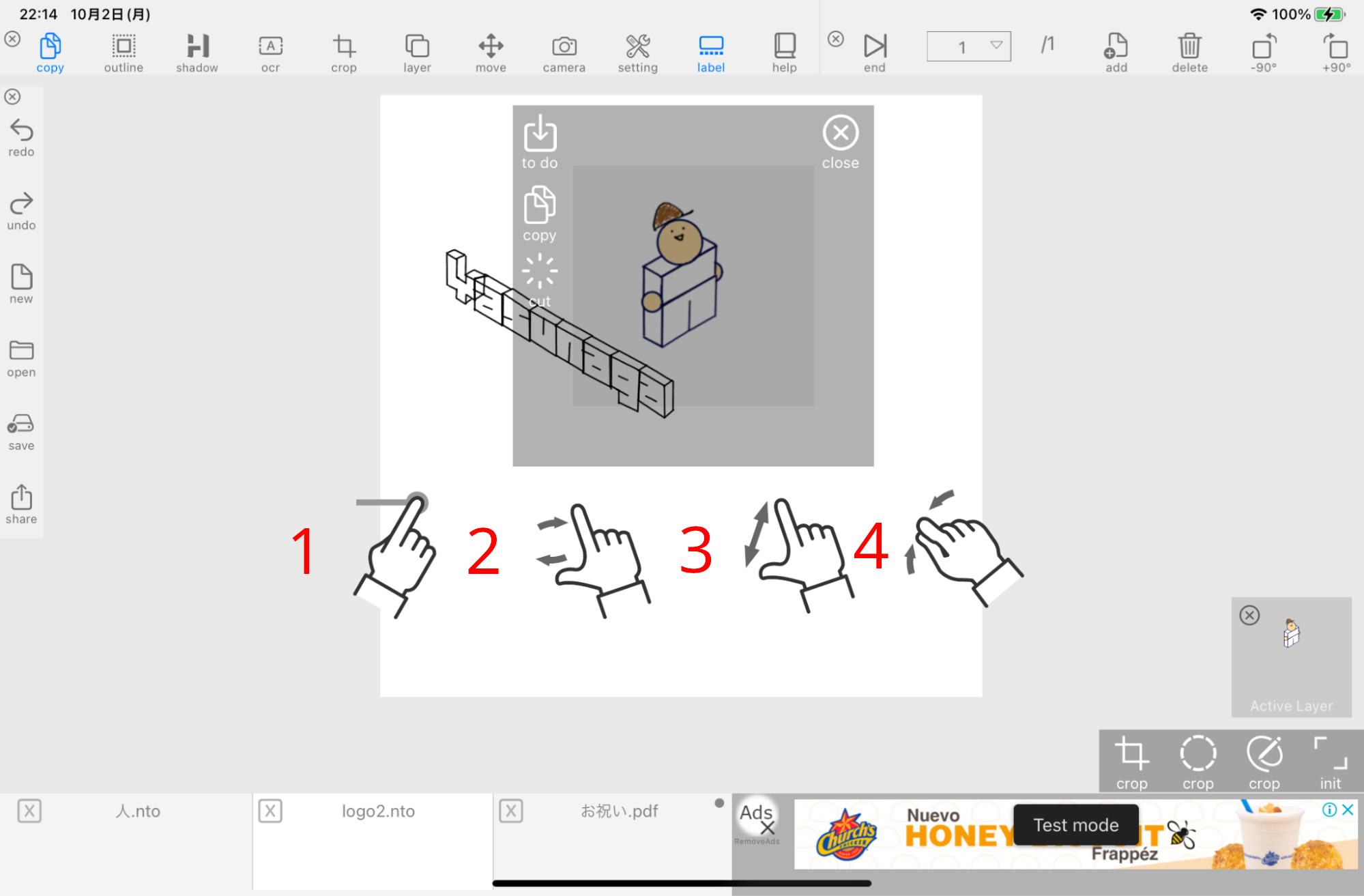
| No | explanation |
|---|---|
| 1 | Touch the image edge or the black transparent part to move it |
| 2 | Pinch in to reduce image size |
| 3 | Pinch out to enlarge the image |
| 4 | Rotate the image by touching the edge of the image or the transparent black part with two fingers and rotating it. |
button
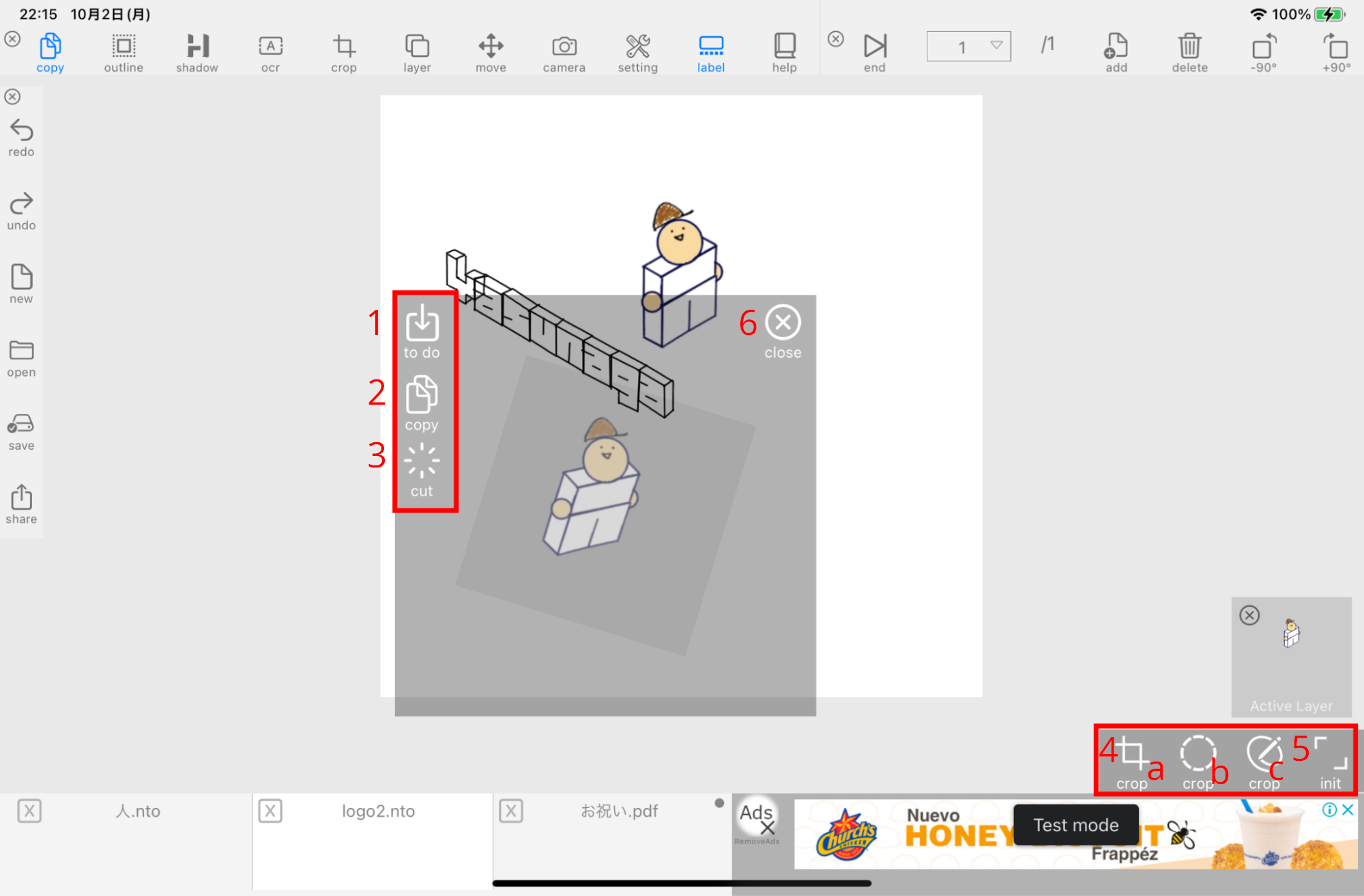
| No | name | explanation |
|---|---|---|
| 1 | to do | paste image |
| 2 | copy | copy the active layer image |
| 3 | cut | cut the active layer image |
| 4 | crop(crop image) | a.square cutout |
| 4 | crop(crop image) | b.round cutout |
| 4 | crop(crop image) | c.Freely cut out |
| 5 | init | Initialize settings |
| 6 | close | image mode off |
outline
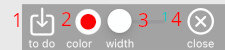
| No | name | explanation |
|---|---|---|
| 1 | to do | create a contour |
| 2 | color | Change outline color |
| 3 | width | change the width of the outline |
| 4 | close | Close contour mode |
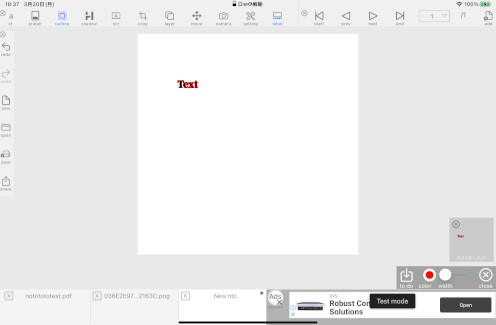
shadow

| No | name | explanation |
|---|---|---|
| 1 | to do | create a shadow |
| 2 | color | change shadow color |
| 3 | width | change the width of the shadow |
| 4 | height | Change shadow height |
| 5 | Blur | Change the amount of blur |
| 6 | transparency | Change shadow transparency |
| 7 | close | close shadow mode |
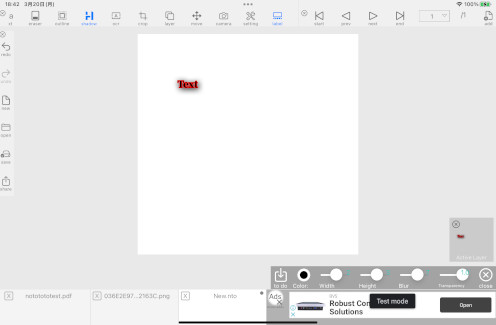
text
Select the layer you want to import and enclose it with a frame
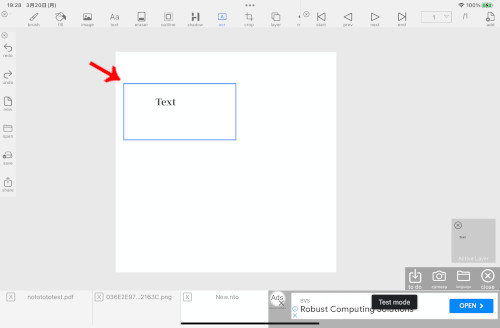
Read with OK button
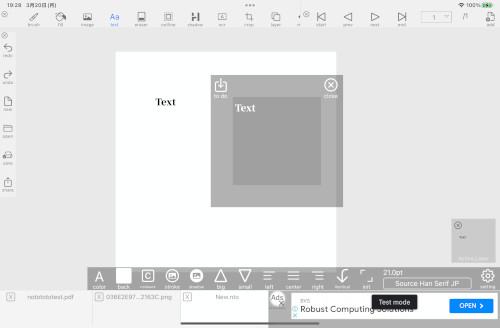
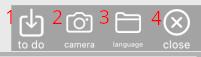
| No | name | explanation |
|---|---|---|
| 1 | to do | create text |
| 2 | camera | Convert the characters read through the lens into text |
| 3 | language | Change the type of language to load |
| 4 | close | Close text mode |
move
operate
move active layer
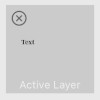
move with touch and move
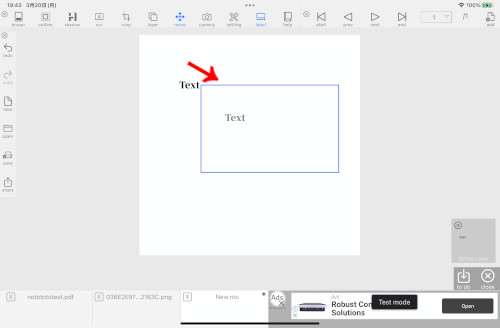
Pinch in to zoom out
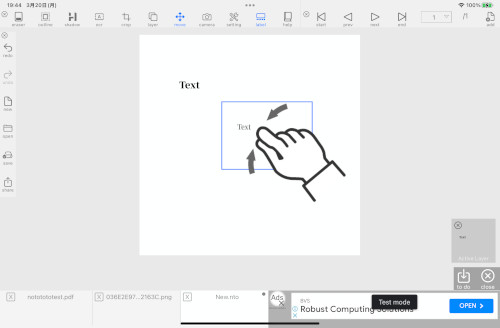
Zoom in by pinching out
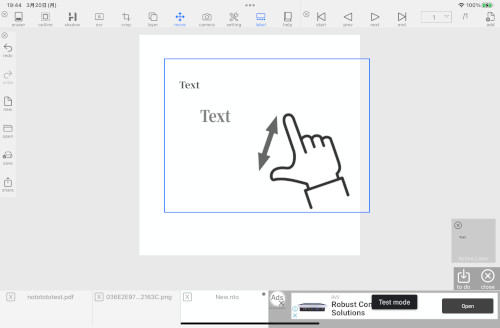
Rotate with two fingers
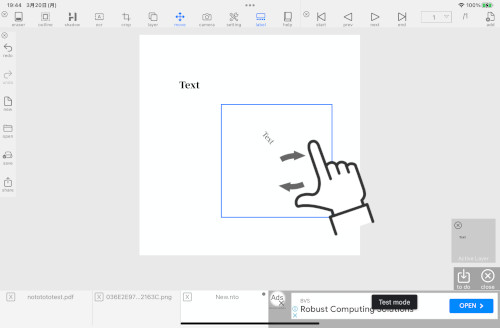
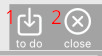
| No | name | explanation |
|---|---|---|
| 1 | to do | Confirm moved layer |
| 2 | close | close move mode |
camera
Start the camera and paste the captured image
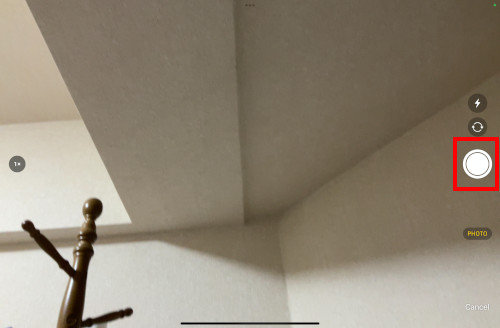
Imaging using photos
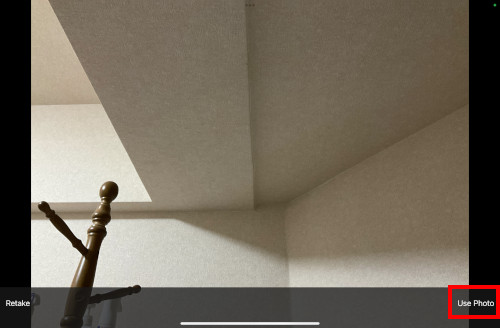
The photo I tookimage modeused in
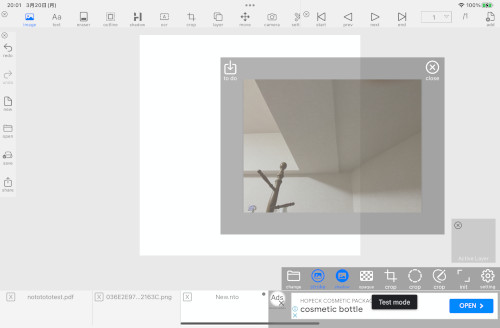
setting
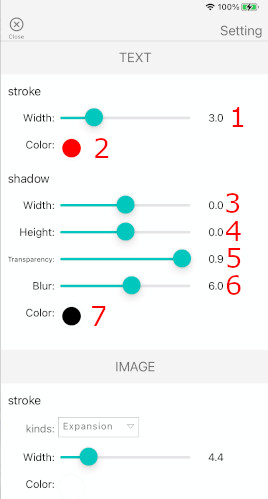
| No | explanation |
|---|---|
| 1 | the width of the border of the text |
| 2 | text border color |
| 3 | text shadow width |
| 4 | text shadow height |
| 5 | text shadow transparency |
| 6 | text shadow blur |
| 7 | text shadow color |
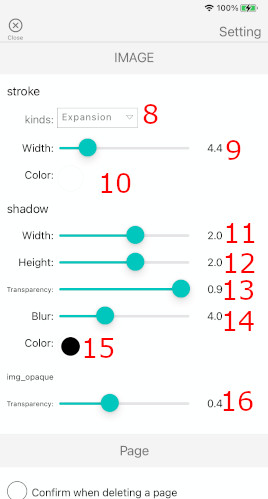
| No | explanation |
|---|---|
| 8 | (Image border type) |
| 8 | expansion Enlarge an image to create a border |
| 8 | Trace Trace the image to create a border |
| 9 | image border width |
| 10 | image border color |
| 11 | image shadow width |
| 12 | image shadow height |
| 13 | image shadow transparency |
| 14 | image shadow blur |
| 15 | image shadow color |
| 16 | image transparency |
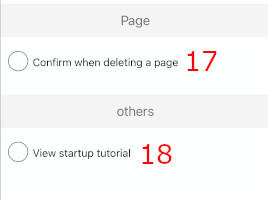
| No | explanation |
|---|---|
| 17 | Ask when deleting pages |
| 18 | Show tutorial on startup |
help
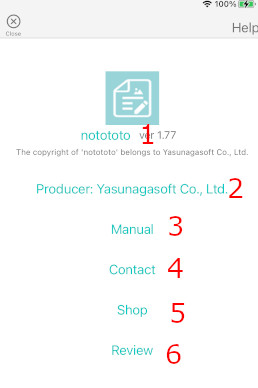
| No | explanation |
|---|---|
| 1 | notototo home page display |
| 2 | Homepage display of Yasunagasoft |
| 3 | manual display |
| 4 | Inquiry display |
| 5 | view shop |
| 6 | reviewShow |
new file menu
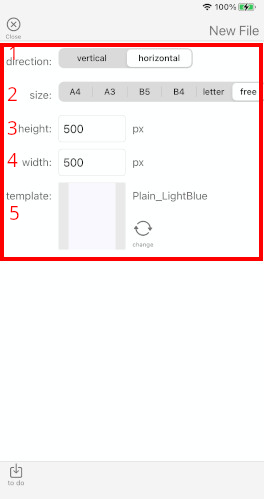
| No | name | explanation |
|---|---|---|
| 1 | direction | Determine paper orientation |
| 2 | size | paper size |
| 3 | height | paper height. Up to 4096px. |
| 4 | width | width of paper. Up to 4096px. |
| 5 | template | current template |
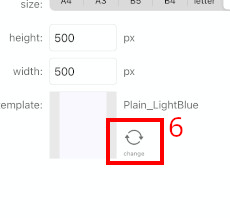
| No | explanation |
|---|---|
| 6 | change the template |
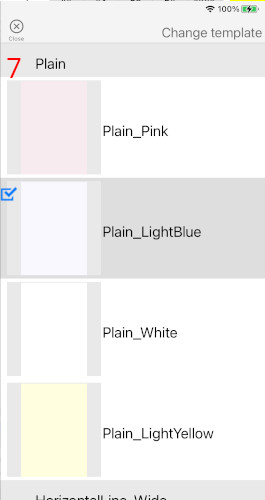
| No | explanation |
|---|---|
| 7 | Select the template you want to change |
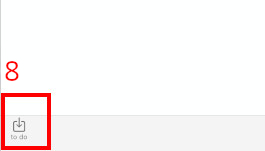
| No | name | explanation |
|---|---|---|
| 8 | to do | create a new file |